How to get rid of unused device drivers in Windows

TechRepublic has a handy step by step on removing those unnecessary device drivers. Definitely worth a shot if you've been swapping devices around lately, cause sometimes its drivers stick around, taking up memory and do no good, while Windows hides those missing devices in the Device Manager so you can't find them to delete. Follow the instructions.
Follow these steps to view and remove these unnecessary device drivers:
1. Press [Windows]+[Break] to bring up the System Properties dialog box.
2. Select the Advanced tab and click the Environment Variables button.
3. Click the New button below the System Variables panel.
4. In the New System Variable dialog box, type devmgr_show_nonpresent_devices in the Variable Name text box and 1 in the Variable Value text box.
5. Click OK to return to the System Properties dialog box and then click OK again.
6. Select the Hardware tab and click the Device Manager button.
7. In Device Manager, go to View | Show Hidden Devices.
8. Expand the various branches in the device tree and look for the washed out icons, which indicate unused device drivers.
9. To remove an unused device driver, right-click the icon and select Uninstall.




 -Lytir1
-Lytir1




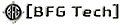



0 Comments:
Post a Comment
<< Home